CRC Research Acceleration Bundle
The CRC seeks to equip the research community with resources to explore, evaluate, and discuss deidentification approaches.
Contents:
Benchmark Data
Deidentified Data Archive
Deidentification Algorithm Summary Table
Meta-analysis Tutorial Notebooks
Benchmark Data
The Collaborative Research Cycle uses
the
NIST Excerpts Benchmark Data
serve as the target data for
this program. All deidentification
techniques
in our directory have been run on
this input data, and the resulting
examples of deidentified data are
available in the archive below.
The ACS Data Excerpts
includes three benchmark datasets
– the Massachusetts data is
from north of Boston, the Texas data
is from near Dallas, and the National
data is a collection of communities from
around the nation.
The data is derived from the 2019
American Community Survey; the 24
features in the complete scheme were
chosen because they capture many of
the complexities from real-world data,
while still being small, and simple
enough to make more formal analysis feasible.
The data folder includes lovely postcard
documentation about the communities and a
JSON data dictionary to make it easy to
configure your privacy technique. The usage
guidance section in the readme has helpful
configuration hints (watch out for 'N').
Additionally data from 2018 has
been provided as a control; this
may be useful for configuring
differentially private algorithms or
calibrating privacy metrics. The 2018 data
covers the same schema (features
and geography) but does not share any
individuals with the 2019 data.
Deidentified Data Archives
Download the
Research Acceleration Bundle
and explore! This archive of deidentified data samples
and evaluation metric results provides a broad,
representative sample of data deidentification as a whole.
The target data for this project are the
ACS Data Excerpts
, curated data drawn from the American Community Survey.
The archive is comprised of deidentified versions of the
Excerpts data as generated by a wide variety of deidentification algorithms,
libraries and privacy definitions.
Check out our
Algorithm Summary Table
for
a high level glimpse of the current archive contents.
Deidentification Algorithm Summary Table
This table provides a very high level
summary of the deidentification algorithms
in our archive. Unique Exact Match (UEM)
is a simple privacy metric that counts
the percentage of singleton records in
the target that are also present in
the deidentified data; these uniquely
identifiable individuals leaked through
the deidentification process. The
Subsample Equivalent (SsE) utility
metric uses an analogy between
deidentification error and sampling
error to communicate utility; a score
of 5% indicates the edit distance
between the target and deidentified
data distributions is similar to the
sampling error induced by randomly
discarding 95% of the data. Edit distance
is based on the k-marginal metric for
sparse distributions.
Note that this isn't a leaderboard--- you can
select any column in the dropdown menu and
reorder the table according to that column.
Algorithms with high utility (high SsE) may
have a lot of privacy leakage (high UEM),
algorithms with low privacy leakage (low UEM)
may have poor utility (low SsE).
Algorithms that have only been run on
small subsets of the schema may perform
differently on larger feature spaces
(Avg Feat. Space Size). And, in general,
SsE and UEM are very simple, reductive metrics.
If you're curious about a deidentification method,
we recommend checking out its full evaluation
results in
the metareports archive
Select Column for Sorting
DESC
Library
Algorithm
Team
# Entries
# Feat. sets
Avg. Feat. Space Size
ε values
Utility: SSE
Privacy Leak: UEM
rsynthpop
catall
Rsynthpop-categorical
2
1
2e+08
100.0
65.0
81.33
rsynthpop
ipf_NonDP
Rsynthpop-categorical
1
1
3e+08
50.0
15.82
rsynthpop
catall_NonDP
Rsynthpop-categorical
1
1
2e+08
50.0
63.37
tumult
DPHist
CRC
2
2
6e+07
10.0
45.5
99.91
subsample
subsample_40pcnt
CRC
15
5
4e+25
40.67
39.93
rsynthpop
cart
CRC
12
4
3e+20
40.0
16.14
UTDallas-AIFairness
smote
UT Dallas DSPL
9
1
2e+26
40.0
17.51
sdcmicro
pram
CRC
12
3
1e+11
38.33
56.27
smartnoise-synth
aim
CRC
16
6
4e+25
10.0
34.69
10.38
Anonos Data Embassy SDK
Anonos Data Embassy SDK
Anonos
3
1
2e+26
30.0
0.01
MostlyAI SD
MostlyAI SD
MOSTLY AI
6
1
2e+26
30.0
0.01
aindo-synth
aindo-synth
Aindo
3
1
2e+26
30.0
0.01
smartnoise-synth
aim
CRC
16
6
4e+25
5.0
28.12
9.77
rsynthpop
cart
CBS-NL
3
1
2e+08
21.67
28.6
smartnoise-synth
mst
CRC
16
6
2e+19
10.0
19.69
7.89
rsynthpop
ipf
CRC
3
1
2e+08
100.0
18.33
16.97
Genetic SD
Genetic SD
DataEvolution
10
2
9e+25
10.0
17.5
0.18
rsynthpop
ipf
CRC
3
1
2e+08
10.0
16.67
14.29
smartnoise-synth
mst
CRC
18
6
4e+25
5.0
14.44
7.42
smartnoise-synth
aim
CRC
16
6
4e+25
1.0
12.19
7.22
ydata-sdk
YData Fabric Synthesizers
YData
33
4
1e+26
11.85
9.7
LostInTheNoise
MWEM+PGM
LostInTheNoise
1
1
5e+26
1.0
10.0
0.0
smartnoise-synth
mst
CRC
16
6
2e+19
1.0
10.0
5.81
synthcity
bayesian_network
CRC
12
4
6e+25
7.17
17.86
Genetic SD
Genetic SD
DataEvolution
9
2
9e+25
1.0
5.56
0.04
ydata-synthetic
ctgan
DCAI Community
1
1
6e+14
5.0
0.33
subsample
subsample_5pcnt
CRC
4
4
1e+26
5.0
4.97
rsynthpop
ipf
Rsynthpop-categorical
1
1
2e+08
2.0
5.0
10.68
Sarus SDG
Sarus SDG
Sarus
1
1
2e+08
10.0
5.0
13.99
synthcity
privbayes
CRC
9
3
1e+11
1.0
4.89
5.17
sdv
ctgan
CBS-NL
6
1
2e+26
4.33
0.0
smartnoise-synth
mwem
CRC
5
5
2e+11
10.0
4.2
3.52
synthcity
privbayes
CRC
9
3
1e+11
10.0
3.78
4.32
smartnoise-synth
pacsynth
CRC
9
3
1e+11
10.0
3.44
8.9
sdv
tvae
CRC
13
4
6e+25
3.15
5.76
sdv
fastml
CRC
4
2
9e+24
3.0
1.15
synthcity
tvae
CRC
12
4
6e+25
3.0
4.69
smartnoise-synth
patectgan
CRC
12
4
2e+19
10.0
3.0
5.66
sdcmicro
kanonymity
CRC
21
3
1e+11
2.67
23.41
rsynthpop
ipf
CRC
3
1
2e+08
2.0
2.33
3.05
smartnoise-synth
patectgan
CRC
18
6
4e+25
5.0
2.33
4.49
smartnoise-synth
pacsynth
CRC
15
5
2e+11
5.0
2.13
4.32
synthcity
pategan
CRC
12
4
6e+25
10.0
2.0
2.59
synthcity
adsgan
CCAIM
1
1
5e+26
1.0
0.0
sdv
copula-gan
CRC
1
1
3e+24
1.0
0.0
sdv
ctgan
CRC
6
1
5e+26
1.0
0.0
synthcity
dpgan
CCAIM
1
1
5e+26
1.0
1.0
0.0
sdv
gaussian-copula
Blizzard Wizard
2
1
5e+11
1.0
0.0
synthcity
pategan
CCAIM
1
1
5e+26
1.0
1.0
0.0
rsynthpop
catall
Rsynthpop-categorical
2
1
2e+08
1.0
1.0
0.01
smartnoise-synth
patectgan
CRC
11
4
2e+19
1.0
1.0
0.02
smartnoise-synth
pacsynth
CRC
4
2
1e+08
1.0
1.0
0.38
sdv
gaussian-copula
CommunityData
1
1
2e+08
1.0
0.52
subsample
subsample_1pcnt
CRC
4
4
1e+26
1.0
0.98
synthcity
adsgan
CRC
12
4
6e+25
1.0
1.54
rsynthpop
ipf
CRC
1
1
2e+08
1.0
1.0
1.72
synthcity
pategan
CRC
12
4
6e+25
1.0
1.0
1.99
rsynthpop
ipf
Rsynthpop-categorical
1
1
2e+08
1.0
1.0
3.53
rsynthpop
catall
Rsynthpop-categorical
2
1
2e+08
10.0
1.0
60.39
tumult
DPHist
CRC
1
1
1e+06
1.0
1.0
74.47
tumult
DPHist
CRC
1
1
1e+06
2.0
1.0
88.39
tumult
DPHist
CRC
1
1
1e+06
4.0
1.0
98.05
Tutorial notebooks
Included in the version 1.1 of the CRC Research Acceleration Bundle,
we provide a
notebooks directory
containing a complete set
of tools to make the archive widely accessible for programmatic
navigation and analysis.
Notebook Utility List (libs)
The notebooks folder includes a
library
of utilities to assist with navigating
the deidentified data archive (Data and Metrics Bundle):
- Index.csv file with metadata (library, algorithm type,
privacy type, research paper doi, parameter settings,
etc) on every technique and deidentified data sample in the archive.
- Utility to provide easy access to the index.csv file,
including help function with metadata definitions.
- Utility to assist navigation through metrics available in report.json files.
Utility to assist navigation through archive file hierarchy.
- Utility to easily generate bar charts and scatterplots with configurable colored highlighting
by deid technique metadata. Utility to make human-readable
display labels for deid samples
- Utility to configure and display collections of
metric visualizations from the SDNist reports
For newcomers to python/pandas:
Welcome! We also teach
everything
you need to know about pandas
dataframes:
- Reading data from csv file, creating new data frames
- Displaying excerpts of data frames
- Adding new columns, updating and operating on columns
- Filtering rows, iterating over rows
- Sorting rows based on selected columns
Introduction Tutorial:
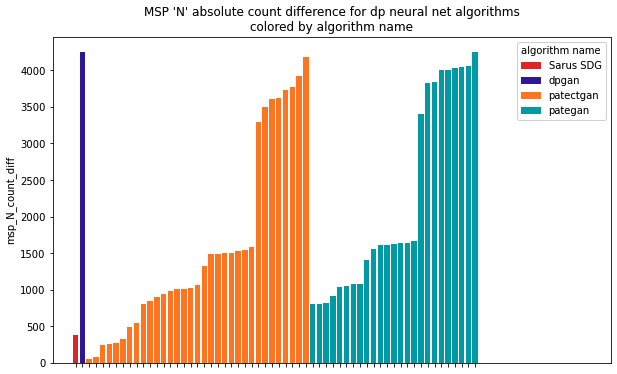
We teach all the
basics
for performing meta-analysis
on the deidentified data archive:
- Setup notebook.
- Load deid datasets index file (index.csv).
- Select specific deid. datasets from the index dataframe.
- Working with the deidentified data csv files.
- Working with the target data csv files.
- Compare target and deid datasets.
- Use index.csv to highlight plots by algorithm properties.
- Access SDNIST evaluation reports.
- Show relationship between two evaluation metrics.
- Identify specific data samples of interest.
- Show images from SDNist evaluation reports.
- Get evaluation metrics for specific samples of interest.
Benchmark Data
The Collaborative Research Cycle uses the NIST Excerpts Benchmark Data serve as the target data for this program. All deidentification techniques in our directory have been run on this input data, and the resulting examples of deidentified data are available in the archive below.
The ACS Data Excerpts includes three benchmark datasets – the Massachusetts data is from north of Boston, the Texas data is from near Dallas, and the National data is a collection of communities from around the nation. The data is derived from the 2019 American Community Survey; the 24 features in the complete scheme were chosen because they capture many of the complexities from real-world data, while still being small, and simple enough to make more formal analysis feasible. The data folder includes lovely postcard documentation about the communities and a JSON data dictionary to make it easy to configure your privacy technique. The usage guidance section in the readme has helpful configuration hints (watch out for 'N').
Additionally data from 2018 has been provided as a control; this may be useful for configuring differentially private algorithms or calibrating privacy metrics. The 2018 data covers the same schema (features and geography) but does not share any individuals with the 2019 data.
Deidentified Data Archives
Download the Research Acceleration Bundle and explore! This archive of deidentified data samples and evaluation metric results provides a broad, representative sample of data deidentification as a whole.
The target data for this project are the ACS Data Excerpts , curated data drawn from the American Community Survey. The archive is comprised of deidentified versions of the Excerpts data as generated by a wide variety of deidentification algorithms, libraries and privacy definitions. Check out our Algorithm Summary Table for a high level glimpse of the current archive contents.
Deidentification Algorithm Summary Table
This table provides a very high level summary of the deidentification algorithms in our archive. Unique Exact Match (UEM) is a simple privacy metric that counts the percentage of singleton records in the target that are also present in the deidentified data; these uniquely identifiable individuals leaked through the deidentification process. The Subsample Equivalent (SsE) utility metric uses an analogy between deidentification error and sampling error to communicate utility; a score of 5% indicates the edit distance between the target and deidentified data distributions is similar to the sampling error induced by randomly discarding 95% of the data. Edit distance is based on the k-marginal metric for sparse distributions.
Note that this isn't a leaderboard--- you can select any column in the dropdown menu and reorder the table according to that column. Algorithms with high utility (high SsE) may have a lot of privacy leakage (high UEM), algorithms with low privacy leakage (low UEM) may have poor utility (low SsE). Algorithms that have only been run on small subsets of the schema may perform differently on larger feature spaces (Avg Feat. Space Size). And, in general, SsE and UEM are very simple, reductive metrics. If you're curious about a deidentification method, we recommend checking out its full evaluation results in the metareports archive
Select Column for Sorting
| Library | Algorithm | Team | # Entries | # Feat. sets | Avg. Feat. Space Size | ε values | Utility: SSE | Privacy Leak: UEM |
|---|---|---|---|---|---|---|---|---|
| rsynthpop | catall | Rsynthpop-categorical | 2 | 1 | 2e+08 | 100.0 | 65.0 | 81.33 |
| rsynthpop | ipf_NonDP | Rsynthpop-categorical | 1 | 1 | 3e+08 | 50.0 | 15.82 | |
| rsynthpop | catall_NonDP | Rsynthpop-categorical | 1 | 1 | 2e+08 | 50.0 | 63.37 | |
| tumult | DPHist | CRC | 2 | 2 | 6e+07 | 10.0 | 45.5 | 99.91 |
| subsample | subsample_40pcnt | CRC | 15 | 5 | 4e+25 | 40.67 | 39.93 | |
| rsynthpop | cart | CRC | 12 | 4 | 3e+20 | 40.0 | 16.14 | |
| UTDallas-AIFairness | smote | UT Dallas DSPL | 9 | 1 | 2e+26 | 40.0 | 17.51 | |
| sdcmicro | pram | CRC | 12 | 3 | 1e+11 | 38.33 | 56.27 | |
| smartnoise-synth | aim | CRC | 16 | 6 | 4e+25 | 10.0 | 34.69 | 10.38 |
| Anonos Data Embassy SDK | Anonos Data Embassy SDK | Anonos | 3 | 1 | 2e+26 | 30.0 | 0.01 | |
| MostlyAI SD | MostlyAI SD | MOSTLY AI | 6 | 1 | 2e+26 | 30.0 | 0.01 | |
| aindo-synth | aindo-synth | Aindo | 3 | 1 | 2e+26 | 30.0 | 0.01 | |
| smartnoise-synth | aim | CRC | 16 | 6 | 4e+25 | 5.0 | 28.12 | 9.77 |
| rsynthpop | cart | CBS-NL | 3 | 1 | 2e+08 | 21.67 | 28.6 | |
| smartnoise-synth | mst | CRC | 16 | 6 | 2e+19 | 10.0 | 19.69 | 7.89 |
| rsynthpop | ipf | CRC | 3 | 1 | 2e+08 | 100.0 | 18.33 | 16.97 |
| Genetic SD | Genetic SD | DataEvolution | 10 | 2 | 9e+25 | 10.0 | 17.5 | 0.18 |
| rsynthpop | ipf | CRC | 3 | 1 | 2e+08 | 10.0 | 16.67 | 14.29 |
| smartnoise-synth | mst | CRC | 18 | 6 | 4e+25 | 5.0 | 14.44 | 7.42 |
| smartnoise-synth | aim | CRC | 16 | 6 | 4e+25 | 1.0 | 12.19 | 7.22 |
| ydata-sdk | YData Fabric Synthesizers | YData | 33 | 4 | 1e+26 | 11.85 | 9.7 | |
| LostInTheNoise | MWEM+PGM | LostInTheNoise | 1 | 1 | 5e+26 | 1.0 | 10.0 | 0.0 |
| smartnoise-synth | mst | CRC | 16 | 6 | 2e+19 | 1.0 | 10.0 | 5.81 |
| synthcity | bayesian_network | CRC | 12 | 4 | 6e+25 | 7.17 | 17.86 | |
| Genetic SD | Genetic SD | DataEvolution | 9 | 2 | 9e+25 | 1.0 | 5.56 | 0.04 |
| ydata-synthetic | ctgan | DCAI Community | 1 | 1 | 6e+14 | 5.0 | 0.33 | |
| subsample | subsample_5pcnt | CRC | 4 | 4 | 1e+26 | 5.0 | 4.97 | |
| rsynthpop | ipf | Rsynthpop-categorical | 1 | 1 | 2e+08 | 2.0 | 5.0 | 10.68 |
| Sarus SDG | Sarus SDG | Sarus | 1 | 1 | 2e+08 | 10.0 | 5.0 | 13.99 |
| synthcity | privbayes | CRC | 9 | 3 | 1e+11 | 1.0 | 4.89 | 5.17 |
| sdv | ctgan | CBS-NL | 6 | 1 | 2e+26 | 4.33 | 0.0 | |
| smartnoise-synth | mwem | CRC | 5 | 5 | 2e+11 | 10.0 | 4.2 | 3.52 |
| synthcity | privbayes | CRC | 9 | 3 | 1e+11 | 10.0 | 3.78 | 4.32 |
| smartnoise-synth | pacsynth | CRC | 9 | 3 | 1e+11 | 10.0 | 3.44 | 8.9 |
| sdv | tvae | CRC | 13 | 4 | 6e+25 | 3.15 | 5.76 | |
| sdv | fastml | CRC | 4 | 2 | 9e+24 | 3.0 | 1.15 | |
| synthcity | tvae | CRC | 12 | 4 | 6e+25 | 3.0 | 4.69 | |
| smartnoise-synth | patectgan | CRC | 12 | 4 | 2e+19 | 10.0 | 3.0 | 5.66 |
| sdcmicro | kanonymity | CRC | 21 | 3 | 1e+11 | 2.67 | 23.41 | |
| rsynthpop | ipf | CRC | 3 | 1 | 2e+08 | 2.0 | 2.33 | 3.05 |
| smartnoise-synth | patectgan | CRC | 18 | 6 | 4e+25 | 5.0 | 2.33 | 4.49 |
| smartnoise-synth | pacsynth | CRC | 15 | 5 | 2e+11 | 5.0 | 2.13 | 4.32 |
| synthcity | pategan | CRC | 12 | 4 | 6e+25 | 10.0 | 2.0 | 2.59 |
| synthcity | adsgan | CCAIM | 1 | 1 | 5e+26 | 1.0 | 0.0 | |
| sdv | copula-gan | CRC | 1 | 1 | 3e+24 | 1.0 | 0.0 | |
| sdv | ctgan | CRC | 6 | 1 | 5e+26 | 1.0 | 0.0 | |
| synthcity | dpgan | CCAIM | 1 | 1 | 5e+26 | 1.0 | 1.0 | 0.0 |
| sdv | gaussian-copula | Blizzard Wizard | 2 | 1 | 5e+11 | 1.0 | 0.0 | |
| synthcity | pategan | CCAIM | 1 | 1 | 5e+26 | 1.0 | 1.0 | 0.0 |
| rsynthpop | catall | Rsynthpop-categorical | 2 | 1 | 2e+08 | 1.0 | 1.0 | 0.01 |
| smartnoise-synth | patectgan | CRC | 11 | 4 | 2e+19 | 1.0 | 1.0 | 0.02 |
| smartnoise-synth | pacsynth | CRC | 4 | 2 | 1e+08 | 1.0 | 1.0 | 0.38 |
| sdv | gaussian-copula | CommunityData | 1 | 1 | 2e+08 | 1.0 | 0.52 | |
| subsample | subsample_1pcnt | CRC | 4 | 4 | 1e+26 | 1.0 | 0.98 | |
| synthcity | adsgan | CRC | 12 | 4 | 6e+25 | 1.0 | 1.54 | |
| rsynthpop | ipf | CRC | 1 | 1 | 2e+08 | 1.0 | 1.0 | 1.72 |
| synthcity | pategan | CRC | 12 | 4 | 6e+25 | 1.0 | 1.0 | 1.99 |
| rsynthpop | ipf | Rsynthpop-categorical | 1 | 1 | 2e+08 | 1.0 | 1.0 | 3.53 |
| rsynthpop | catall | Rsynthpop-categorical | 2 | 1 | 2e+08 | 10.0 | 1.0 | 60.39 |
| tumult | DPHist | CRC | 1 | 1 | 1e+06 | 1.0 | 1.0 | 74.47 |
| tumult | DPHist | CRC | 1 | 1 | 1e+06 | 2.0 | 1.0 | 88.39 |
| tumult | DPHist | CRC | 1 | 1 | 1e+06 | 4.0 | 1.0 | 98.05 |
