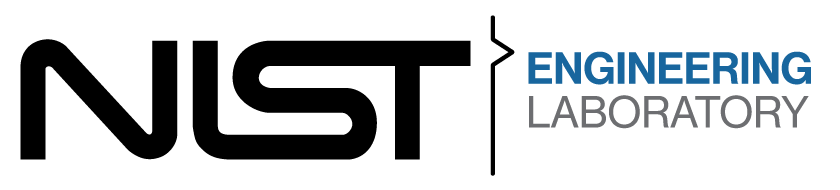Submission#
This page provides a step-by-step guide for submitting your code for the competition. See the schedule for submission dates.
Smoke Test (Optional)
The smoke test is an optional preliminary evaluation to:
Validate your submission process
Ensure your code runs on the evaluation infrastructure
Help identify issues before the final submission
Note
Teams are not expected to have fully operational submissions at this stage. The goal is to verify your code runs without crashing.
Finals (Required)
The finals submission is the scored evaluation that determines your final team ranking.
Submission Steps#
Get Repository Access
Submit team information: Complete the Google form before the smoke test deadline. You’ll receive an email invitation within 24-48 hours.
Accept the GitHub invitation: Check your email and accept the invitation to your team’s private repository.
Important
Set up SSH key (if not already done): Follow GitHub’s guide to generate an SSH key and add it to your GitHub account.
Upload Your Code
Choose the option that matches your current setup:
Option 1: You already use Git
Add the submission repository as a remote and push your existing code:
# Navigate to your existing repository cd your-existing-repo # Add the new repository as a remote git remote add submission [email protected]:usnistgov/ariac2025_{team_name}.git # Push your existing code git push submission main
Option 2: You don’t use Git
Clone the empty repository and copy your files:
# Clone the empty repository git clone [email protected]:usnistgov/ariac2025_{team_name}.git cd ariac2025_{team_name} # Copy your existing files into this directory # Replace {path_to_existing_files} with your actual file path cp -r {path_to_existing_files}/* . # Add and commit your files git add . git commit -m "Initial commit with team code" git push origin main
Create a Dockerfile
Create a Dockerfile in your repository’s root directory. This file tells the evaluation system how to build and run your code. Your Dockerfile must include the base image, environment variables, and any setup needed for your solution.
Use the correct base image:
# For smoke test FROM nistariac/ariac2025:smoke_test # For finals FROM nistariac/ariac2025:final
Set required environment variables:
ENV TEAM_CONFIG=/team_ws/config/team_config.yaml ENV TEAM_COMMAND="ros2 launch your_package your_launch.py"
Important
TEAM_COMMANDcan be a ROS 2 command or shell script. For shell scripts, set proper permissions withRUN chmod +x /path/to/script.sh.
In addition the Dockerfile should:
Install all dependencies for your solution
Build your ROS workspace
Source the workspace in the container’s .bashrc
Example Dockerfile:
# ================================================================ # Team overlay image extending ARIAC base # ================================================================ FROM nistariac/ariac2025:final # Include neccessary environment variables ENV TEAM_COMMAND="ros2 run example_team submit_kit" ENV TEAM_CONFIG="/team_ws/src/example_team/config/example_team_config.yaml" # Create a new overlay workspace ENV TEAM_WS=/team_ws RUN mkdir -p $TEAM_WS/src WORKDIR $TEAM_WS # Copy team packages into the overlay workspace COPY ./ $TEAM_WS/src/ # Update apt and install any OS dependencies needed for rosdep RUN apt-get update && \ rosdep update && \ rosdep install --from-paths src --ignore-src -r -y # This is how you can run a pip install for Python packages # RUN pip3 install -r $TEAM_WS/src/requirements.txt --break-system-packages # Build the workspace (symlink install is fine for overlays) RUN /bin/bash -c "source /opt/ros/jazzy/setup.bash && \ source /ariac_ws/install/setup.bash && \ colcon build --symlink-install" # Source automatically in container RUN echo "source /team_ws/install/setup.bash" >> /root/.bashrc WORKDIR $TEAM_WS CMD ["bash"]
Test Your Submission
Add a docker compose configuration to your repository:
Example:
services: ariac: build: context: . dockerfile: Dockerfile container_name: example_team ports: - "8080:8080" volumes: - /tmp/.X11-unix:/tmp/.X11-unix:rw - ./:/team_ws/src/ environment: - DISPLAY=${DISPLAY} stdin_open: true tty: true ariac_nvidia: extends: ariac runtime: nvidia environment: - QT_X11_NO_MITSHM=1 - NVIDIA_VISIBLE_DEVICES=all - NVIDIA_DRIVER_CAPABILITIES=all - XDG_RUNTIME_DIR=${XDG_RUNTIME_DIR} - __NV_PRIME_RENDER_OFFLOAD=1 - __GLX_VENDOR_LIBRARY_NAME=nvidia - XAUTHORITY=${XAUTHORITY} volumes: - ${XAUTHORITY}:${XAUTHORITY}
Start the container using docker compose:
If you have an NVIDIA graphics card:
docker compose up ariac_nvidia
Otherwise:
docker compose up ariac
Launch the environment (in a new terminal):
Open a new terminal in the container and launch the environment with your team config:
docker exec -it your_container_name bash ros2 launch ariac_gz ariac.launch.py user_config:=$TEAM_CONFIG trial_config:=/path/to/trial/config.yaml
Run your team command (in another new terminal):
Open another terminal in the container and execute your team’s solution:
docker exec -it your_container_name bash $TEAM_COMMAND
Create Tagged Release
NIST will evaluate your code using specific tagged versions. Create the appropriate tag for each submission:
Create and push a git tag:
# For smoke test git tag smoketest git push submission smoketest # For finals git tag final git push submission final
Important
Ensure all your code and Dockerfile are committed and pushed before creating a tag. Tags must be created before the submission deadline.